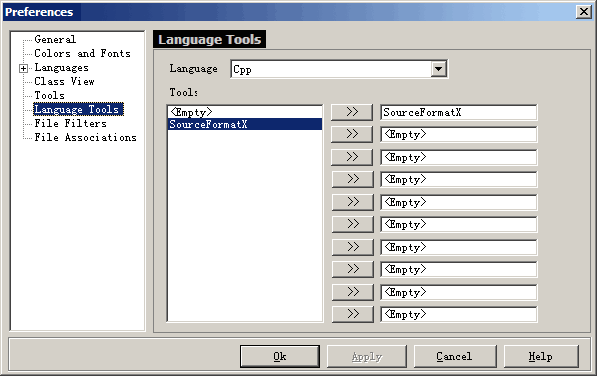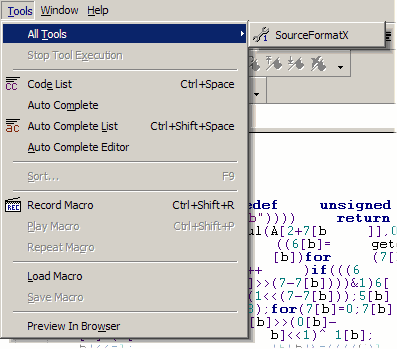1. Click "Edit" -> "Preferences". 2. Click the "Tools" tree item. 3. Assuming you installed SourceFormatX in C:\Program Files\SourceFormatX\, fill in the form as show below:
4. Click "Apply" to save settings.
1. Click the "Language Tools" tree item. 2. In the "Language" box select "Cpp", then in the "Tool" box select "SourceFormatX" and click ">>" button to assign SourceFormatX to C/C++ language. 3. Use this way, you can assign SourceFormatX to Java, Pascal and other programming languages.
4. Click "OK" to save settings.
1. Open a C/C++, Java or Pascal file, then invoke SourceFormatX by clicking "Tools" -> "All Tools" -> "SourceFormatX".
2. Open a C/C++, Java, Pascal or other source code file, then invoke SourceFormatX by clicking "User Tool 1" button in the toolbar.
|
||||||||||