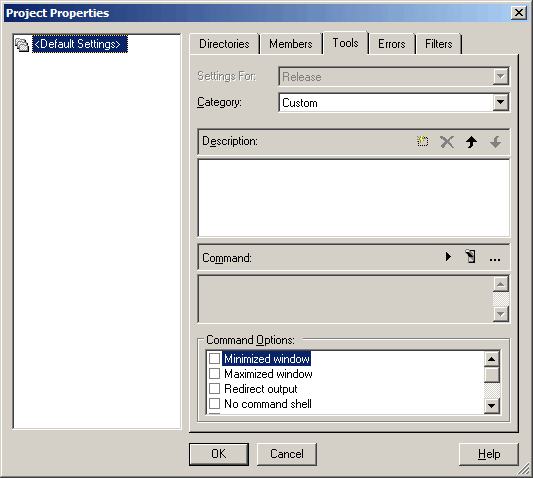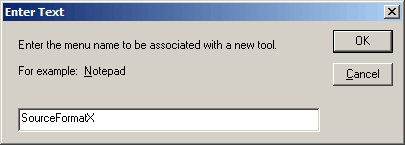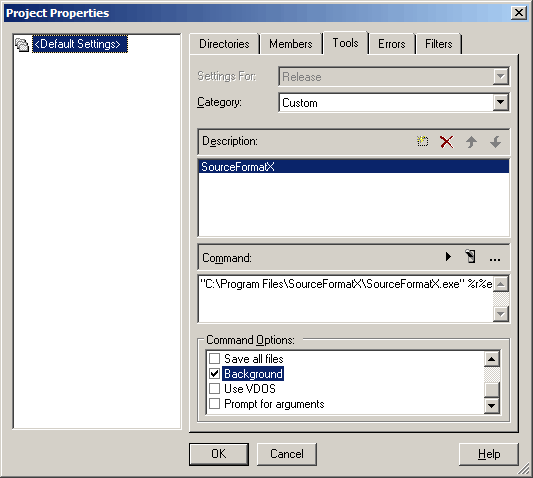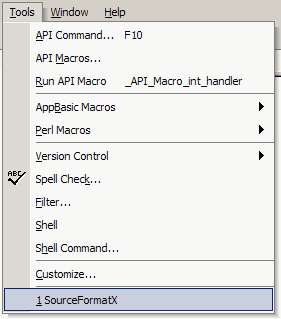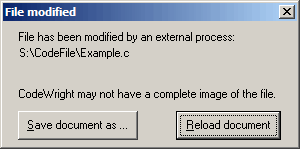1. Click "Project" -> "Properties...". 2. Select the "Tools" page.
3. Select the "Settings For:" combo box to "All Configurations" item. 4. Select the "Category:" combo box to "Custom" item. 5. Click the "New" button in the "Description:" box to create a new tool. 6. Enter "SourceFormatX" as new tool's name.
7. In "Command:" box, click the "Browse" (...) button to select the SourceFormatX.exe main executable file. And please put quotation marks " " around the path if it has blank space(s). 8. After adding the SourceFormatX.exe executable file, then enter " %r%e" arguments string. Please note there is one blank space between "SourceFormatX.exe" and "%r%e". 9. Assuming you installed SourceFormatX in C:\Program Files\SourceFormatX\, the form should be shown as below:
10. Then, check the "Background" check box in the "Command Options:" box. 11. Click "OK" button to save settings.
1. By clicking "Tools" -> "SourceFormatX".
2. After hearing the bell sound, please refresh CodeWright IDE then click the "Reload document" button to reload the formatted code file.
|
||||||||||