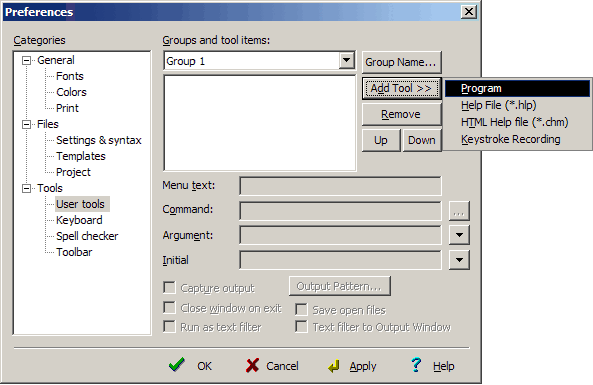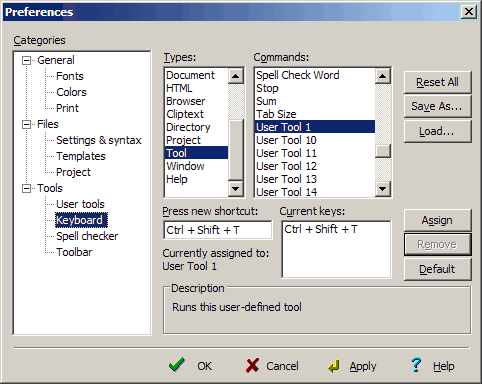1. Click "Tools" -> "Configure User Tools...". 2. Click the "User Tools" tree item, then click "Add Tool >>" -> "Program".
3. Assuming you installed SourceFormatX Code Beautifier in C:\Program Files\SourceFormatX\, fill in the form as show below:
4. Click "Apply" button to save settings.
1. Click "Keyboard" tree item. 2. In the "Types" box select "Tool", scroll the "Commands" box and select "User Tool 1". 3. Assign new key "Ctrl+Shift+T" or other keys.
4. Click "Assign", then click "OK" to save settings.
1. Using Ctrl+Shift+T 2. By clicking "Tools" -> "SourceFormatX".
|
||||||||||