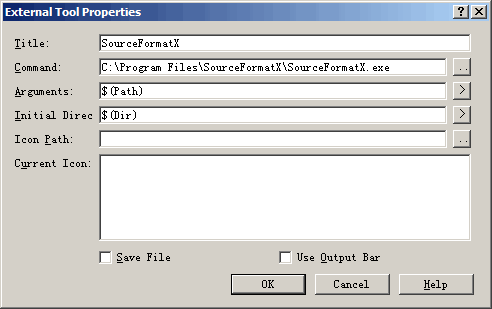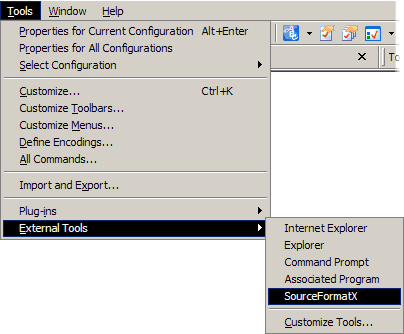|
在EmEditor中整合使用SourceFormatX原始碼美化工具 |

 |
|
|
|
 |
在EmEditor中整合使用SourceFormatX原始碼美化工具
下面的用法說明詳細講述了如何將 SourceFormatX 原始碼美化工具的命令列工具整合到 EmEditor Text Editor 程式編輯器中並在其內快速美化和縮排原始碼與程式碼檔案。我們使用的是 EmEditor 6.00.2 試用版,如果您使用的是 EmEditor 的新版本或者舊版本,某些功能可能會和我們的描述與截圖略有不同。
|
 Add a Tool Menu that will invoke SourceFormatX
Add a Tool Menu that will invoke SourceFormatX
1. Click "Tools" -> "External Tools" -> "Customize Tools...".
2. Click the "New" button to add a new tool menu.
3. Assuming you installed SourceFormatX in C:\Program Files\SourceFormatX\, fill in the form as show below:
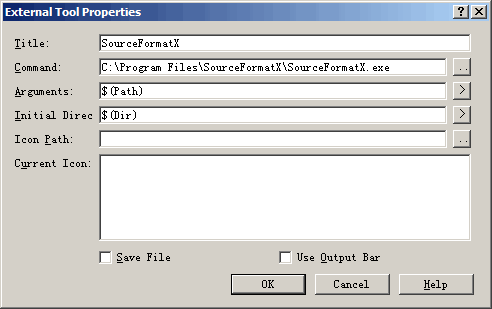
4. Click "OK" to save settings.
 You may now invoke SourceFormatX command line tool by two ways:
You may now invoke SourceFormatX command line tool by two ways:
1. By clicking "Tools" -> "External Tools" -> "SourceFormatX".
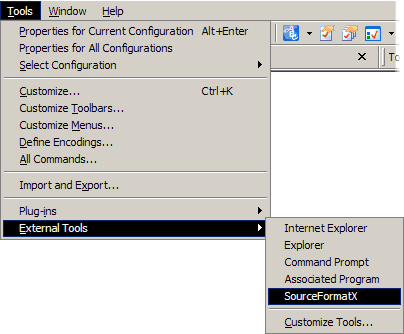
2. By clicking "SourceFormatX" button in the toolbar.

 不要再浪費時間手工整理原始碼了!現在就下載 SourceFormatX 原始碼美化工具來體會全自動快速整理程式碼的快樂吧! 不要再浪費時間手工整理原始碼了!現在就下載 SourceFormatX 原始碼美化工具來體會全自動快速整理程式碼的快樂吧!
|