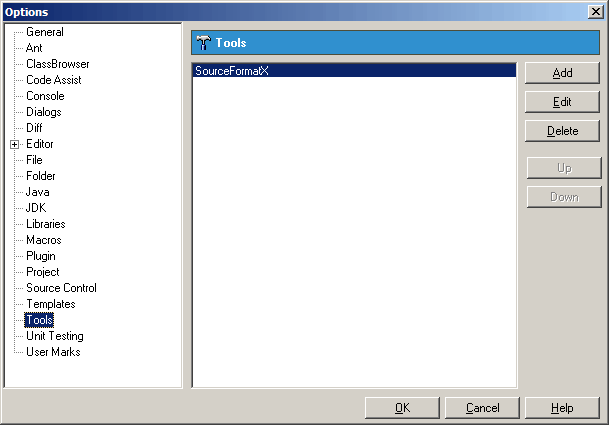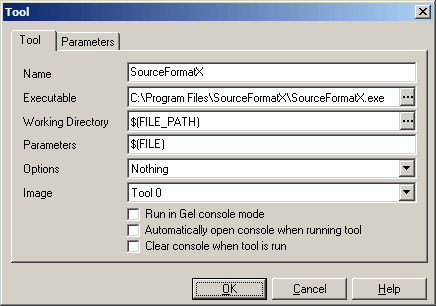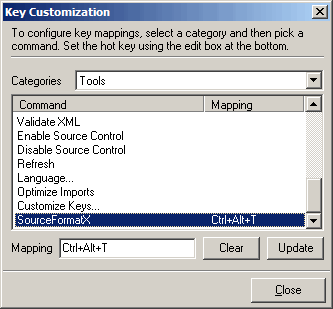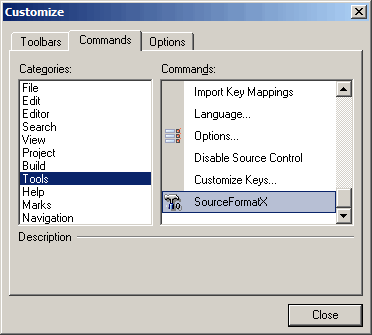1. Click "Tools" -> "Options...". 2. Click the "Tools" tree item, then click "Add" button to add a new tool.
3. Fill in the form as show below: (Assuming you installed SourceFormatX in C:\Program Files\SourceFormatX\)
4. Click "OK" button to save settings.
1. Click "Tools" -> "Key Maps" -> "Customize Keys...". 2. In the "Categories" box select "Tools", scroll the "SourceFormatX". 3. Assign new key "Ctrl+Alt+T" or other keys.
4. Click "Close" to save settings. 5. Click "Tools" -> "Customize...". 6. Select "Command" page, in the "Categories" box select "Tools", then in the "Commands" box scroll to the "SourceFormatX", then drag this item to toolbar to create a new tool button.
7. Click "Close".
1. Using Ctrl+Alt+T 2. By clicking "SourceFormatX" tool button.
|
||||||||||