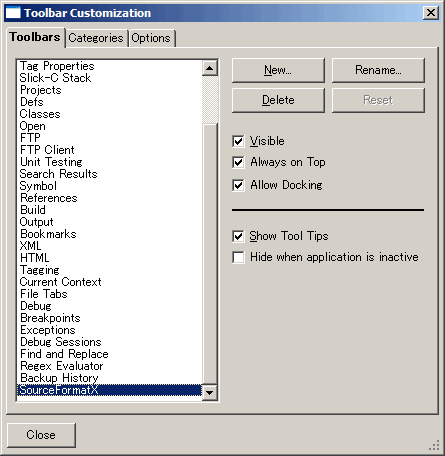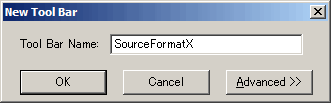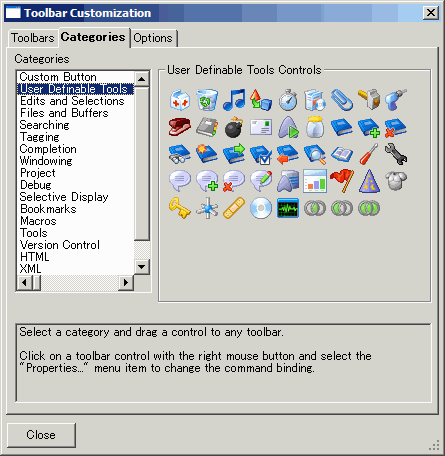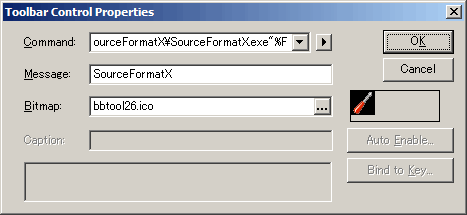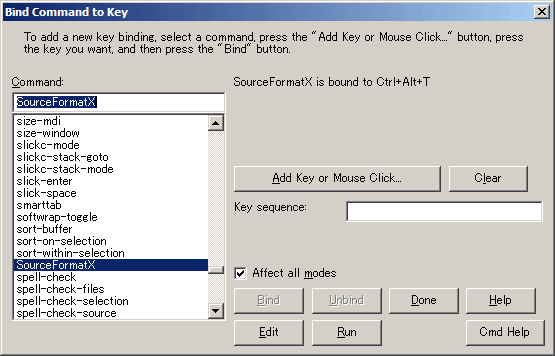1. Click "View" -> "Toolbars" -> "Customize...". 2. Select the "Toolbars" page, then click "New..." button and input "SourceFormatX".
3. Select the "Categories" page, then click "User Definable Tool" item, choose an icon and drag it to the new tool bar to create a new tool button.
4. Right click the new tool button, click "Properties..." menu item, then fill in the form as show below: (Assuming you installed SourceFormatX in C:\Program Files\SourceFormatX\)
5. Click "OK" button to save settings.
1. Click "Macro" -> "Load Module..." to load SourceFormatX.e SlickEdit integration macro file to IDE. 2. Click "Tools" -> "Options" -> "Key Bindings...". 3. Type "SourceFormatX" in the text box, then click "Add Key or Mouse Click" button, then assign new key "Ctrl+Alt+T" or other keys.
4. Click "Bind", then click "Done" to save settings.
1. Using Ctrl+Alt+T 2. By clicking "SourceFormatX" tool button in the tool bar.
|
||||||||||