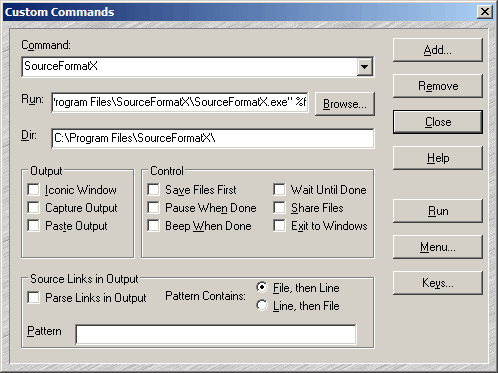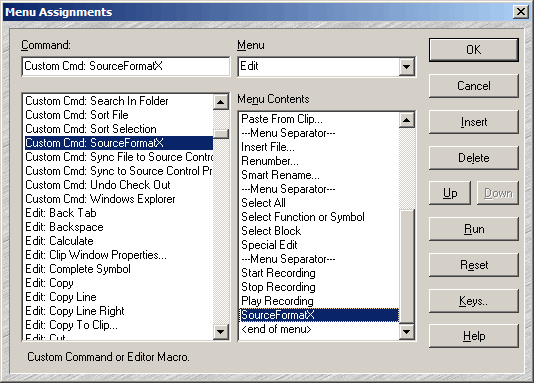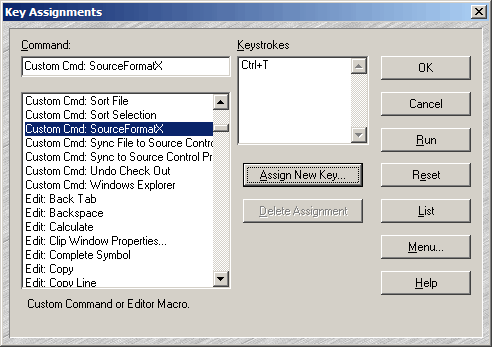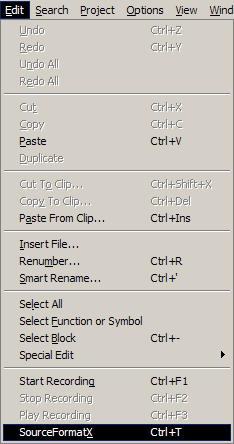1. Click "Options" -> "Custom Commands...". 2. Click the "Add" button, then input "SourceFormatX" to add a new tool. 3. Please fill in the form as show below: (Assuming you installed SourceFormatX in C:\Program Files\SourceFormatX\)
4. Click "Menu.." button, scroll the "Command" box to the command "Custom Cmd: SourceFormatX" you created. Then, insert "SourceFormatX" menu item to the "Edit" menu, as show below:
5. Click "Keys.." button, scroll the "Command" box to the command "Custom Cmd: SourceFormatX" you created. 6. Then, click "Assign New Key..." button, assign new key "Ctrl+T" or other keys.
7. Click "OK" to save settings.
1. Using Ctrl+T 2. By clicking "Edit" -> "SourceFormatX".
|
||||||||||