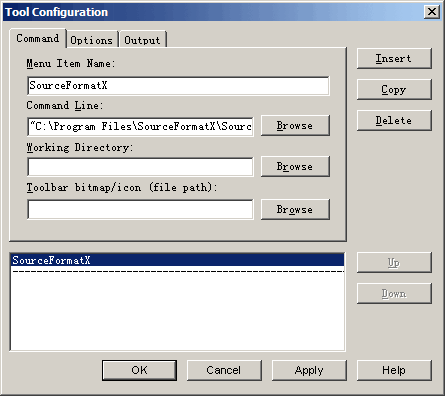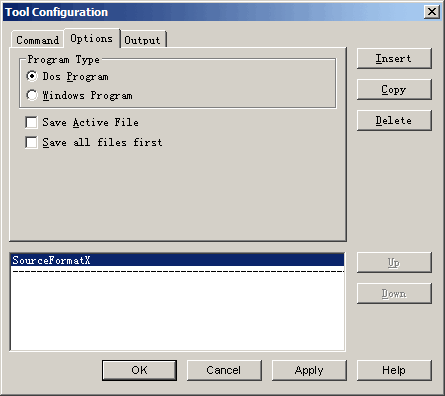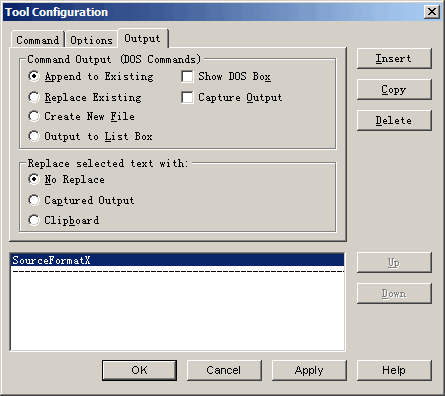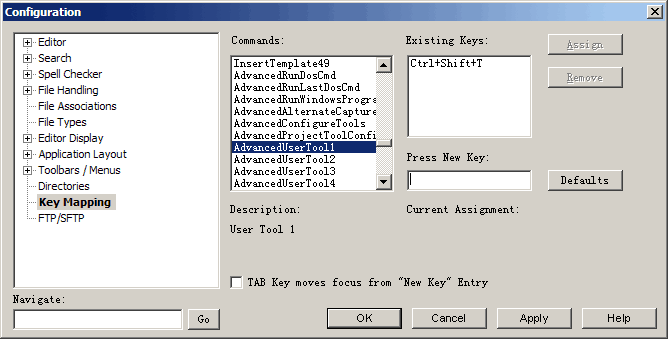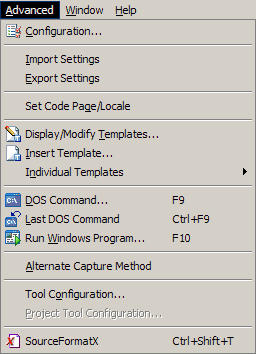1. Click "Advanced" -> "Tool Configuration...". 2. Click the "Insert" button in the "Command" page to add a new tool menu. 3. Assuming you installed SourceFormatX in C:\Program Files\SourceFormatX\, fill in the form as show below:
1. Click the "Options" page then uncheck the "Save Active File" checkbox.
2. Click the "Output" page then uncheck the "Capture Output" checkbox.
3. Click "OK" to save settings.
1. Click "Advanced" -> "Configuration...". 2. Select the "Key Mapping" item. 3. Scroll the "Commands" box to "AdvancedUserTool1", assign new key "Ctrl+Shift+T" or other keys.
4. Click "Assign", then click "OK".
1. Using Ctrl+Shift+T 2. By clicking "Advanced" -> "SourceFormatX".
|
||||||||||