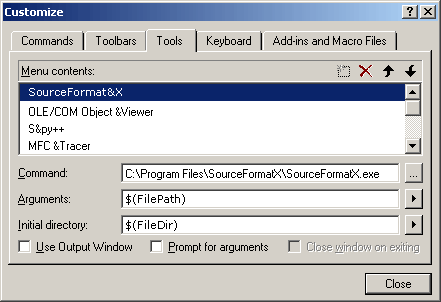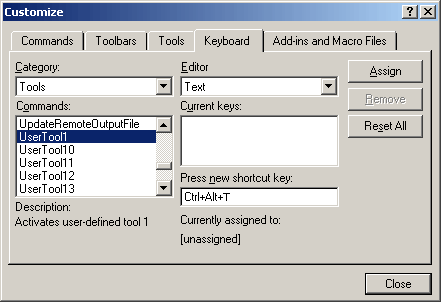1. Click "Tools" -> "Customize". 2. In the "Tools" page, click "Add" button, and enter "SourceFormatX". 3. Type an ampersand before one of the letters in the tool name to create an accelerator key for the command when it appears on the Tools menu. For example, if you use "SourceFormat&X", the letter 'x' will be the accelerator key. 4. In the "Command" box, enter the path to SourceFormatX.exe, or choose Browse to navigate to it. 5. Fill in the form as show below: (Assuming you installed SourceFormatX code beautifier in C:\Program Files\SourceFormatX\)
1. In the "Keyboard" page, choose "Tools" in "Category" list box. 2. In the "Commands" list box, type "UserTool1". 3. Place the cursor in the "Press new shortcut key" text box, and then press Ctrl+Alt+T to assign it to SourceFormatX.
4. Click "Assign", then click "Close" to save settings.
1. Using Ctrl+Alt+T. 2. By clicking "Tools" -> "SourceFormatX".
|
||||||||||